Walkthrough
The Tabberwocky Tab Defenestrator (TTD) is your stalwart ally against the chaos of too many tabs in too many windows.TTD's core features are as follows:
- Close duplicate tabs in all windows
- Close all tabs by domain
- Merge all Windows
- Combined Actions
- Sort by Domain
- Sort by Most Recent
- Toggle window view
- Show or hide tab URLs
The extension uses a side panel interface. I chose it instead of a popup in part because it provides a persistent, easy‑to‑close view of all open tabs. This is especially helpful when tab titles get truncated by too many open tabs.
The side panel updates in real time when tabs are opened, closed, or moved. The badges display relevant counts for respective operations. For example, if there are 8 additional Chrome windows, the Merge Windows button will be accompanied by an 8.

Close Duplicate Tabs in all Windows
Click Close Duplicates to remove, in a single glorious sweep, all duplicate tabs from all windows.
- Hover your mouse over the button to preview the titles of the doppelganger tabs.
- The duplicates sweep keeps the most recently accessed tab and closes other duplicates.
- Treats Google Workspace documents as unique by document ID.
Domain grid (close by site)
Click a site's icon to close all tabs from that domain. The grid is at the bottom of the side panel.
How the Domain Grid Works
Each icon represents a different website or, for some sites, distinct products. For example, if you had multiple Gmail and Google Docs tabs open, you could close all your Gmail tabs without closing the docs that you're working on.
- Depending on the window view toggle, the badge count will be for your current window or all windows.
- The grid updates in real-time as you open and close tabs.
- Google Workspace products, along with select Google products, are treated as separate sites.
Remember
Clicking an icon immediately closes all tabs from that domain. To undo, use Command + Shift + T (Mac) or Ctrl + Shift + T (Windows/Linux).Merge all Windows
Click Merge Windows to consolidate everything from everywhere all at once.
- The badge number indicates the number of windows that can be merged into your current window.
- Tabs keep their original order
- The active tab in your current window remains selected through the merge
Combined Actions
Click to activate both actions: Close Duplicates and Merge Windows.
- Badge count shows total number of available actions (duplicates + windows).
- Upcoming feature: customizable combinations (e.g., merge + sort by last accessed).
Sort by Domain
Click Domains A-Z to sort your tabs alphabetically by domain name.
- Sorting applies to either the current window or all windows, depending on the Window View toggle.
Sort by Most Recent
Click Sort by Most Recent to reorder tabs based on the time you last accessed them.
- Sorts tabs in descending order, most recent tabs first
- Helpful for finding your way back after sidequests or climbing out of rabbit holes
- As with Sort by Domain, the sorting applies to either the current window or all windows, depending on the Window View toggle.
Window View Toggle
Display the tabs for your current window or all windows.
- Current Window: Shows only tabs in the currently focused window
- All Windows: Shows tabs from every open Chrome window
- The toggle also sets the scope for the sort buttons and the domain grid.
Toggle Tab URL Display
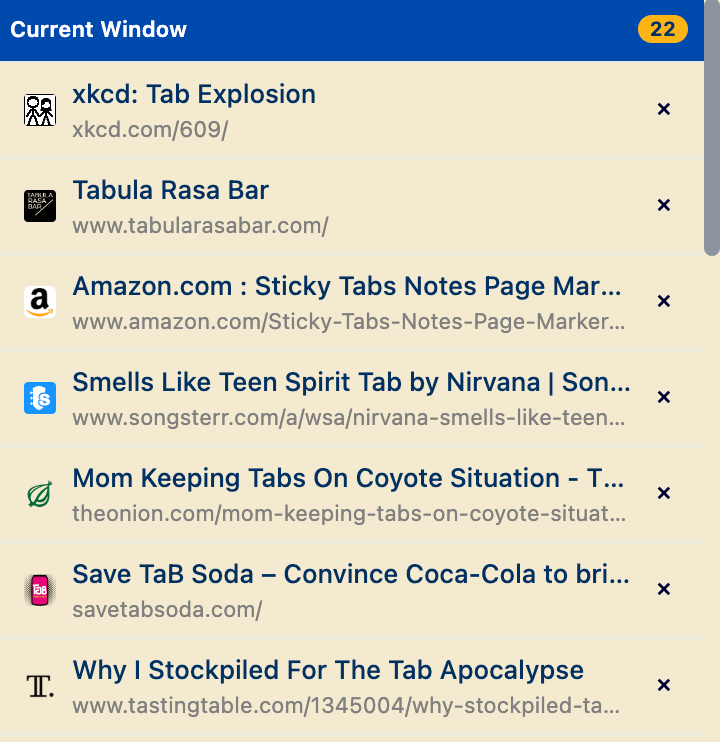
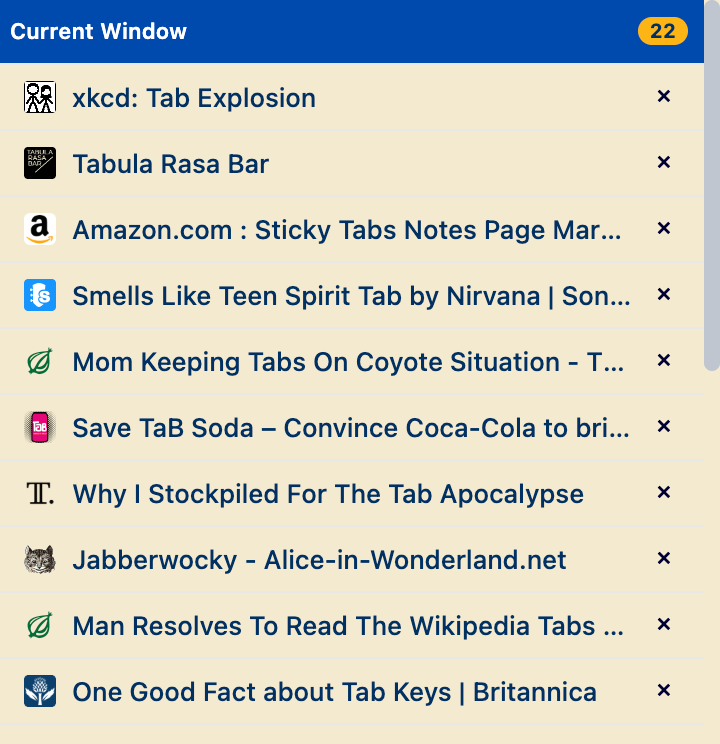
You can use a keyboard shortcut to toggle the display of tab URLs. The setting applies to all windows and persists between sessions.
- Keyboard shortcut: ⌥ + U (Mac) or Alt + U (Win)
Keyboard Shortcuts
| Shortcut | Action | Description |
|---|---|---|
|
⌥ + T (Mac) Alt + T (Win) |
Toggle Side Panel open/closed | Summon or send away the side panel |
|
⌥ + D (Mac) Alt + D (Win) |
Close Duplicates | Close all duplicate tabs while keeping the most recently used version |
|
⌥ + Shift + C (Mac) Alt + Shift + C (Win) |
Combined Actions | Close duplicates, then merge windows |
|
⌥ + U (Mac) Alt + U (Win) |
Toggle URL Visibility | Display or hide tab URLs |
| Set in Chrome | Merge Windows | Assign your own shortcut to merge all Chrome windows into the current one |
| Set in Chrome | Sort by Domain | Create a shortcut that alphabetizes tabs by domain in the current scope |
| Set in Chrome | Sort by Most Recent | Assign a key combo to reorder tabs so the most recently used appear first |
| Set in Chrome | Toggle Window View | Pick a shortcut to switch between Current Window and All Windows views |
How to customize shortcuts
- Go to
chrome://extensions/shortcuts(or choose Menu → Extensions → Keyboard shortcuts). - Find Tabberwocky Tab Defenestrator in the list.
- Click the pencil icon (or the shortcut field) beside the desired action.
- Press the key combination you want to assign, then press Enter to confirm.
- Repeat for each action; Chrome saves the shortcuts immediately.
